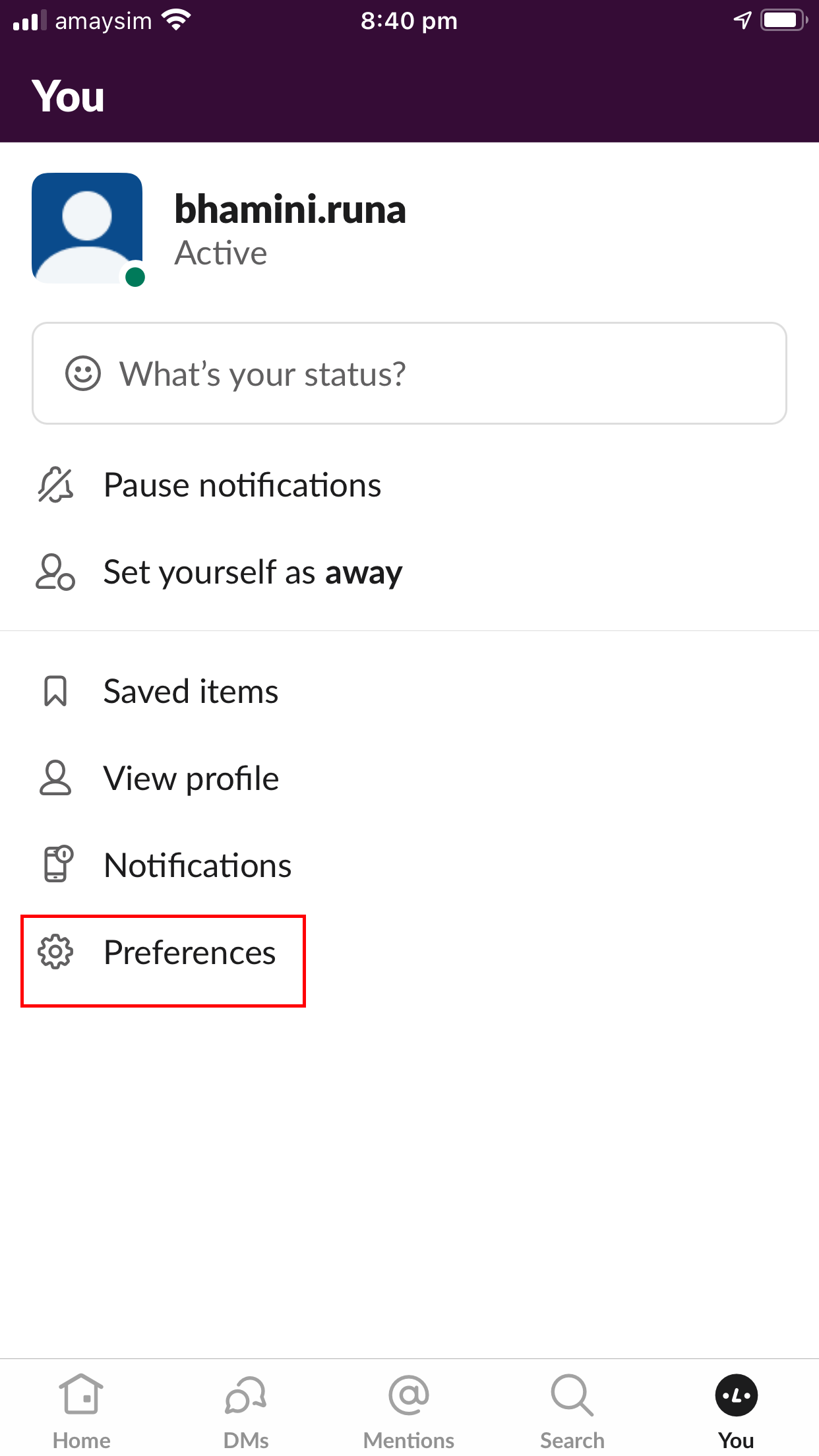While Zoom has been the flavour of the lockdown year, an app that has brought the communal feeling home but has not been in the news as much is Slack. Anyone can start their community group, and provided you don’t go over 10000 messages, Slack is free1.
Slack allows you to create your own Slack group for your community. One person can be part of many different community groups (referred to as Workspaces in Slack), and can toggle between them from the side bar.
Here I present the why and how of slack for community groups.
All your collaborations can be in one place
Slack allows for different projects and teams to have their own channels where they can collaborate with other members of that channel . Slack is in between instant messaging and emails in that it allows for group conversations instantly, and provides one place to look for in order to know what is happening.
Each channel also has the ability to pin informative posts and add bookmarks for handy links such as location of important folders and files. Adding bookmarks for file sharing sites such as Sharepoint or Dropbox and websites means that any new member can easily find them.
To pin a post, click on the post you want to pin and this window will appear:
If you click on “Pin to channel”, the post can then be accessed just below the top menu
Adding a bookmark for important sites is useful as bookmarks are easily identifiable just under the top menu bar.
Engage Diverse Community Members
While your community is growing, you may have a very varied audience. Some may be active, others not so active and some groups can be world wide. This means that channels may be being updated all the time. This makes the timing of notifications very important. Everyone can manage their notifications by the following methods:
channels can be muted by right clicking on the channel name and selecting “Mute”. This means that the member can still see messages at a time convenient to him/her but does not need to be notified about updates in that channel
can select frequency of notifications per channel by right clicking on the channel name and selecting “Change notifications”
can change notifications for every conversation in Slack on a PC by selecting your profile icon on the top menu bar and selecting “Preferences”
On a mobile, you can select preferences from the bottom menu bar.
and then selecting “Preferences”
The other way to show your diversity is by selecting your skin colour in the preferences section for your emoticons.
When people of different colour select the same emoji on a comment, it shows the diversity of the people involved.
This is my first blog on Slack. In the future , I will talk about bringing new members on board quickly, how to explain the different channels and their use to members and bringing the feeling of community feeling to everyone.
I can be contacted to provide any technical writing or training requirements for Slack. Please reach out to me on bhamini.runa@divergentone.com if you would like any of my services.
#slack #community #collaboration #freetools
This is true as of 22 August 2021